How to use pipeline action: JIRA Ticket Listing?
Overview
JIRA Ticket Listing Pipeline Action fetches open incidents for a seeker and allows seeker to associate an existing JIRA incident with the chat session. This will allow advisor to easily identify seeker request.
Chime V5 JIRA Features
To use JIRA integration enable following JIRA features
ChimeV5.Ticketing.JIRA
ChimeV5.Pipeline.JIRATickets
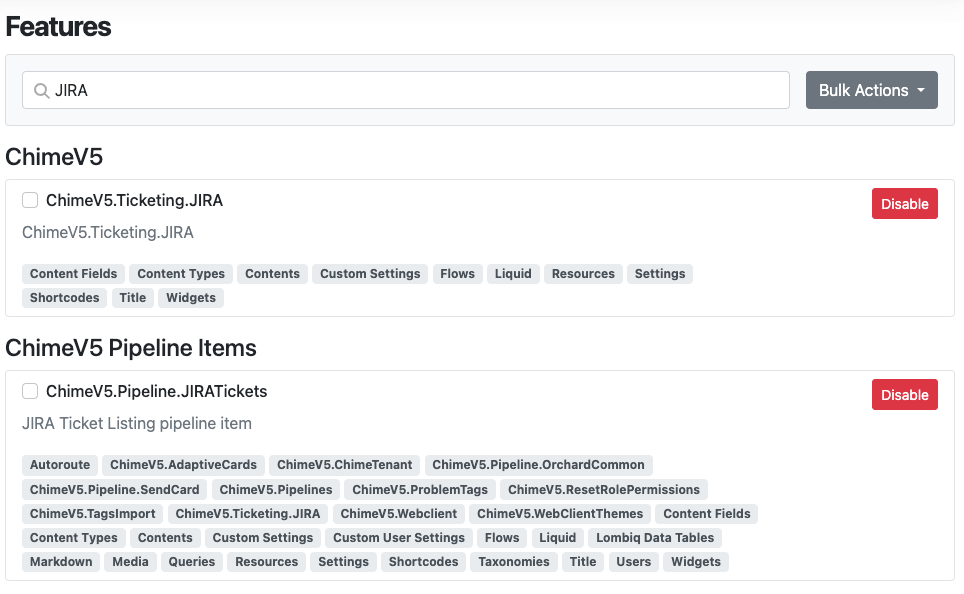
JIRA Instance Configuration
Under Chime Configuration -> JIRA tenant admin will need to specify JIRA instance URL and credentials.
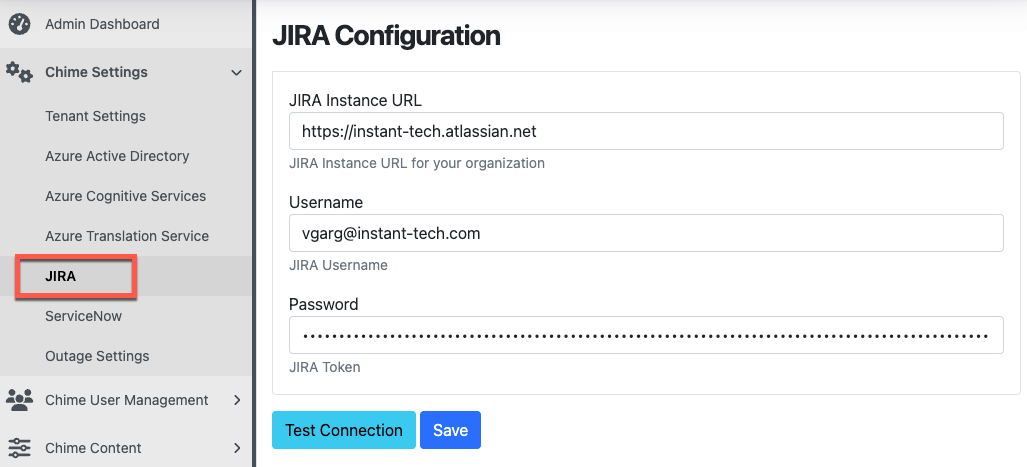
Pipeline Configuration
Prompt This field contains title which will appear on ticket listing card.
No Result State Pipeline key to which seeker should be moved if no incidents are found for seeker.
Lookup tickets using Session Meta Data Field This field is used for searching incidents in JIRA. For most cases it should be seeker email address ${Guest.Email}
Next Stage Pipeline key to which seeker should be moved after they select and associate an incident with the session.
Options Additional pipeline navigation options can be added to the ticketing card as required (optional).
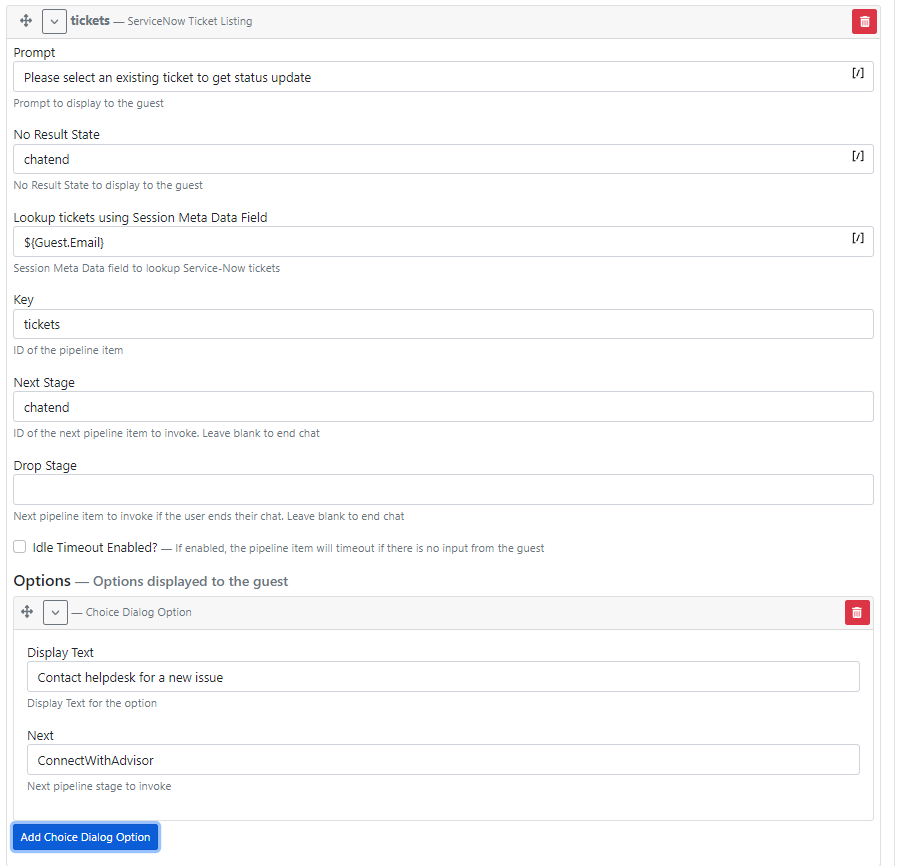
Seeker Experience
Pipeline shows list of open incidents. Clicking on an incident option shows link, description and last updated timestamp.
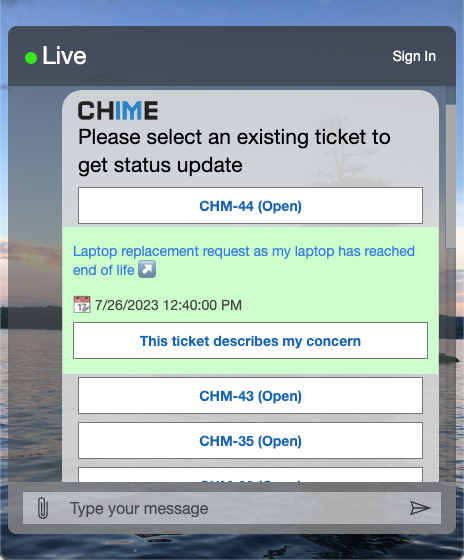
Associating incident with chat session
Using the option This describes my concern associates incident with session and moves seeker to Next State as specified in pipeline configuration.
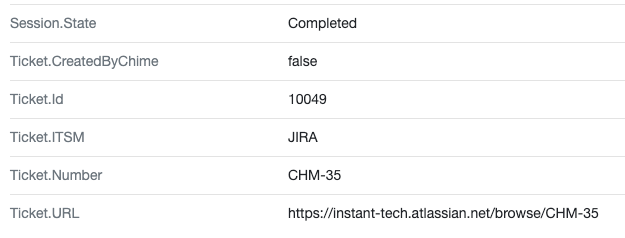
Related Items
To further enhance your understanding and utilization of the ticketing integration in Chime, here are some related resources:
- Streamline Service Desk Support Operations with JIRA Ticketing Integration
- Create JIRA Ticket
- Use JavaScript for accessing JIRA tickets