How to Get Additional Reporting Data From Chime V4 Using Reports API
By default in Chime V5 we get some limited metadata back from routing into Chime V4. We are easilly able to enhance the reporting data that we recieve through an easy one-time setup process that will allow all of the data from Chime V4 chats to be added into Chime V5 and enhance what you can report on.
What is needed for setup?
To set up the additional reporting data, you will need to have 3 things already set up:
- Have access to an Admin Account in Chime V4
- Have access to an Admin Account in Chime V5
- Have a Pipeline set up in Chime V5 that uses the "Connect to V4" Pipeline Item ( How to connect a pipeline to a V4 queue )
1. On Chime V4 open the 'People' page on the Admin menu
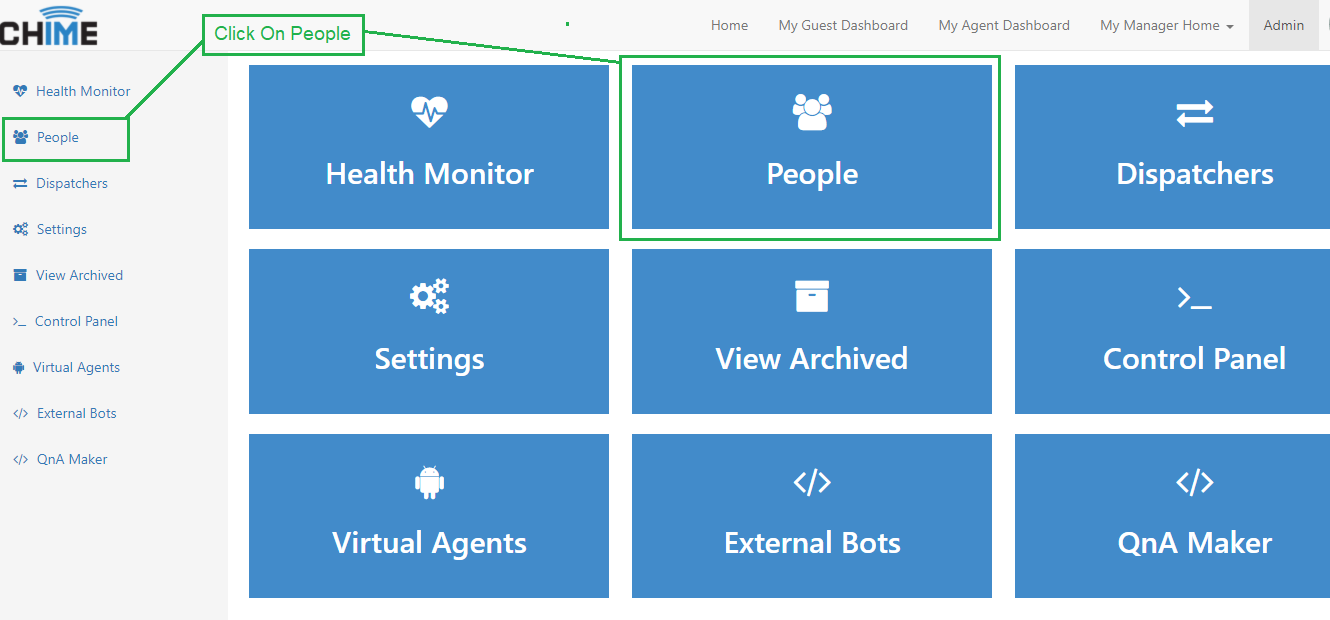
2. Select the Edit button of the Admin User you are logged in as
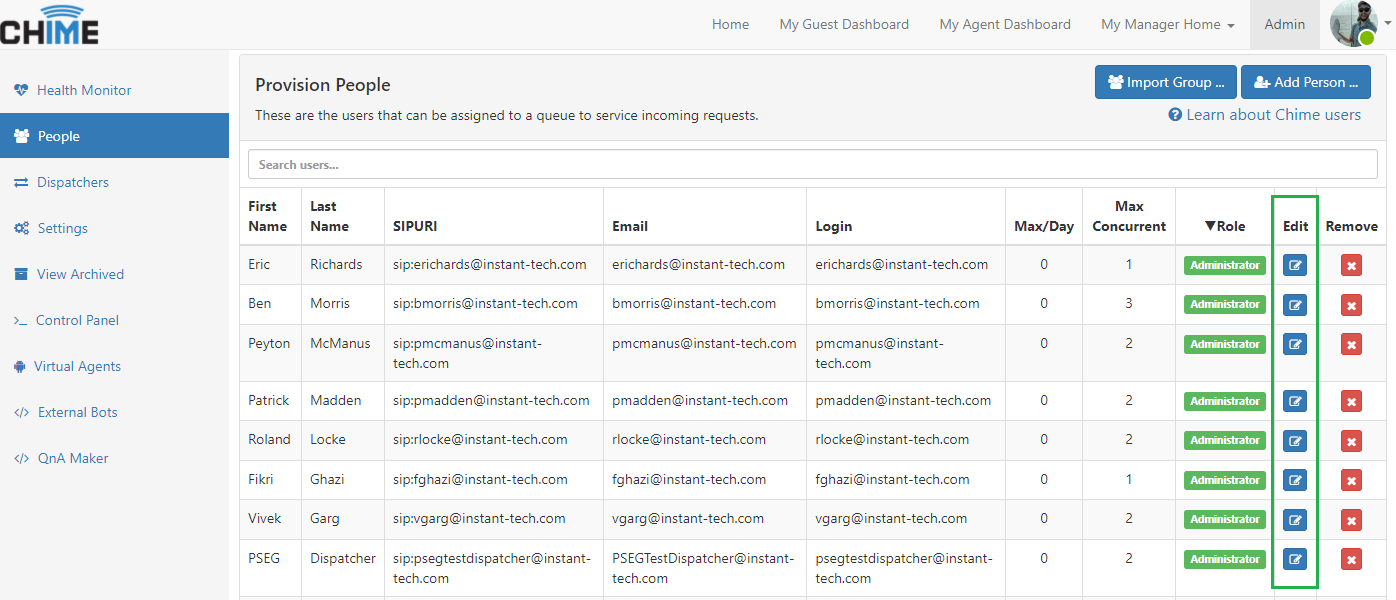
3. In the bottom left of the Edit Person window, if there is an API Key there, copy the Key. If there is no API Key assigned, Generate a new API Key
While you are in Chime V4, you will also want to collect some additional info:
- Directline Secret ( How to connect a pipeline to a V4 queue )
- Chime V4 Server URL
- Chime V4 Queue Id
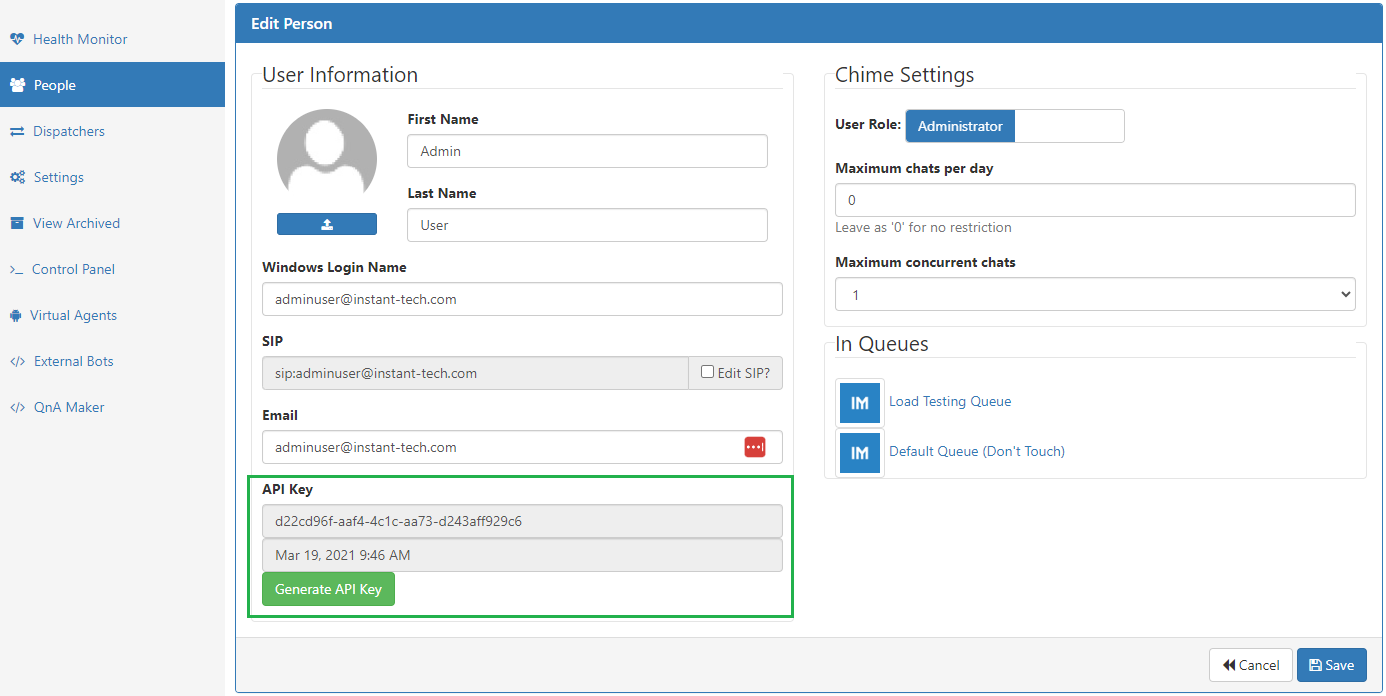
4. Navigate back to the Chime V5 Admin Page

5. Click on Chat Pipelines, and select the Pipeline you want to connect to Chime V4
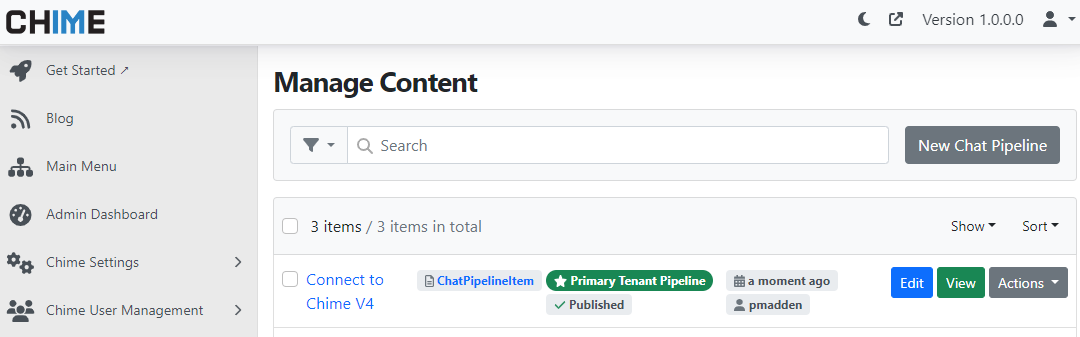
6. In the Pipeline editor, navigate into the Connect to Chime V4 Queue item and make sure all the fields are filled out:
- Directline Secret
- Chime V4 Server URL
- Chime V4 Queue Id
- Chime V4 API Key
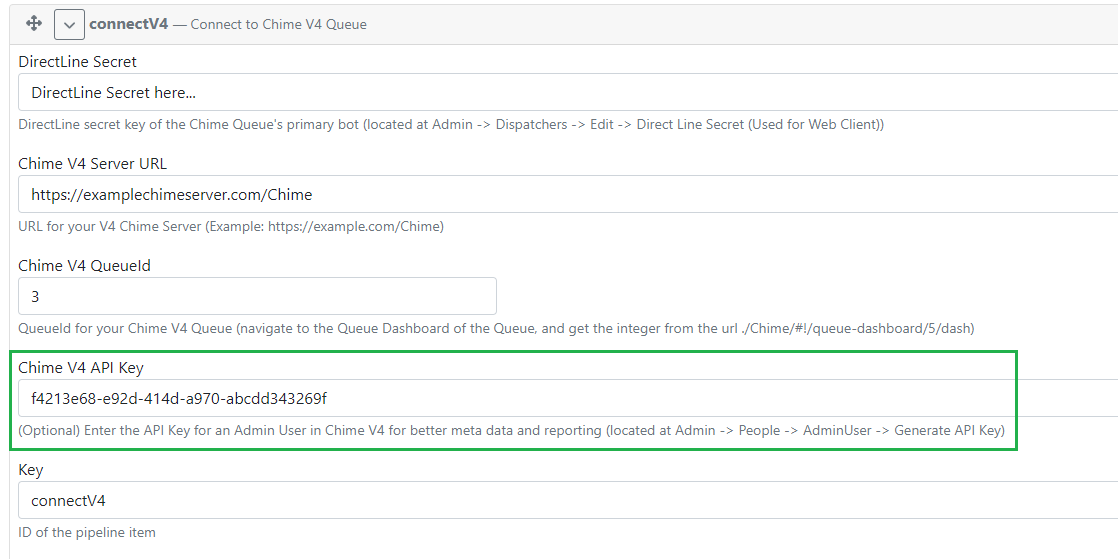
7. Finally, publish your changes and verify that it is working correctly
To test, simply run a chat from the Chime V5 pipeline and have it route into Chime V4. Once that chat session has ended, check the session details in Chime V5 and see if metadata with the Session.V4. prefix has been added into the chat session
Additional Items
- Integration with Chime V4
- How to connect a pipeline to a V4 Queue
- Chime V5 and V4 Feature Comparison
- How to Manage Connection From Chime V5 to V4
pmadden