How to use pipeline action: JIRA Ticket Listing?
Overview
JIRA Ticket Listing Pipeline Action fetches open incidents for a seeker and allows seeker to associate an existing JIRA incident with the chat session. This will allow advisor to easily identify seeker request.
Chime V5 JIRA Features
To use JIRA integration enable following JIRA features
ChimeV5.Ticketing.JIRA
ChimeV5.Pipeline.JIRATickets
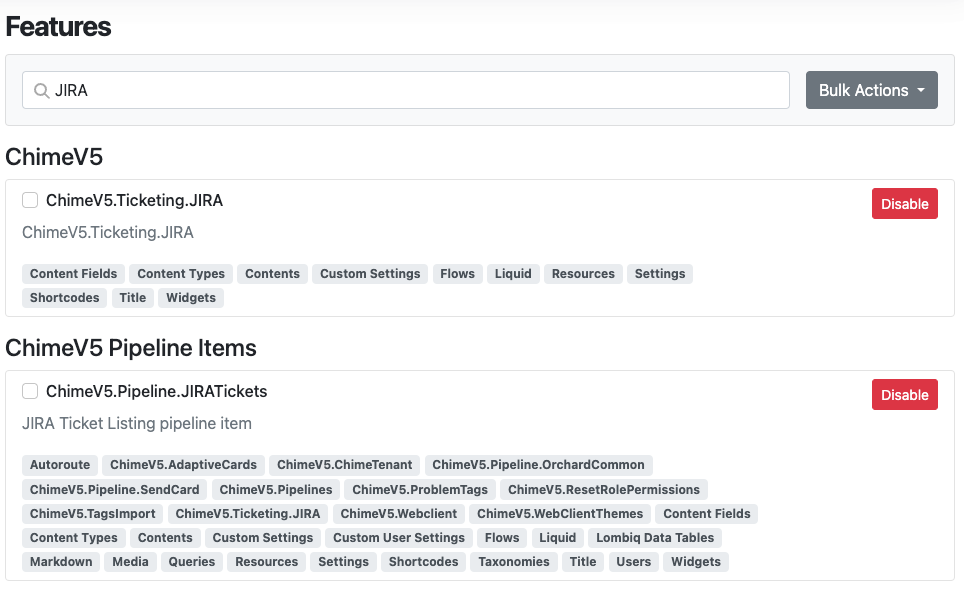
JIRA Instance Configuration
Under Chime Configuration -> JIRA tenant admin will need to specify JIRA instance URL and credentials.
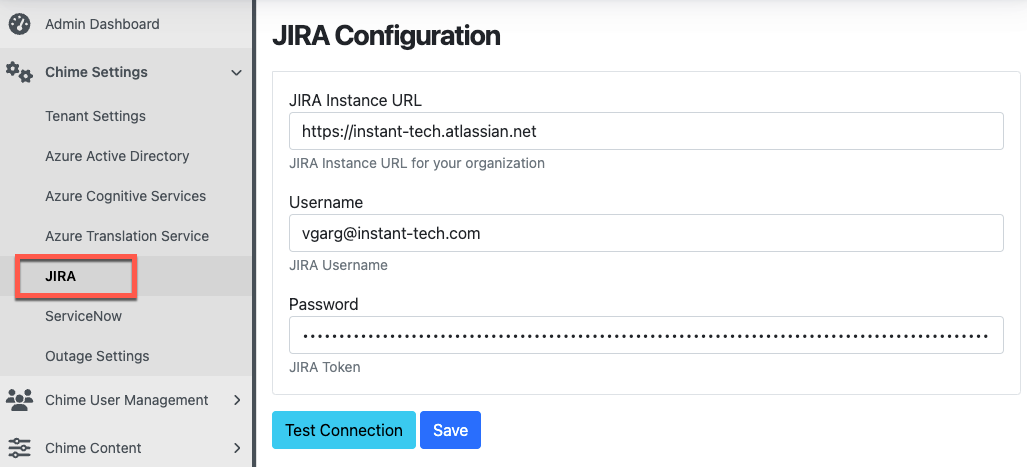
Pipeline Configuration
Next Stage Pipeline key to which guest should be moved after they select and associate an incident with the session.
Drop Stage Pipeline key to which chat is moved if guest leaves chat. Leave blank to end chat
Prompt This field contains title which will appear on ticket listing card.
Footer Text Text that displays at the bottom/foot of the ticket list. This field is optional
Show Associate Ticket option Toggle to show button option to associate ticket with session
Associate Ticket Button Text Label text for the associate ticket button
No Result State Pipeline key to which guest should be moved if no incidents are found for guest.
Lookup tickets using Session Meta Data Field This field is used for searching incidents in JIRA. For most cases it should be guest email address $.
Use Mock Data Toggle to enable rendering of mock ticket data
Ticket Count Maximum number of tickets to be displayed in the list
Idle Timeout Enabled? Toggle to enable timeout for the pipeline item if there is no input from the guest
Timeout Interval Number of seconds without guest input before timeout
Timeout State Pipeline key to which guest should be moved if the timeout interval value has been reached
Timeout Message Message to send to guest when timeout occurs
Options Additional pipeline navigation options can be added to the ticketing card as required (optional).

Seeker Experience
Pipeline shows list of open incidents. Clicking on an incident option shows link, description and last updated timestamp.

Associating incident with chat session
Using the option This describes my concern associates incident with session and moves seeker to Next State as specified in pipeline configuration.
Metadata
When a ticket is created, updated, or associated within Chime metadata fields are populated within the chat session.
- Ticket.Number
- Ticket.Id
- Ticket.URL
- Ticket.ITSM
- Ticket.CreatedByChime
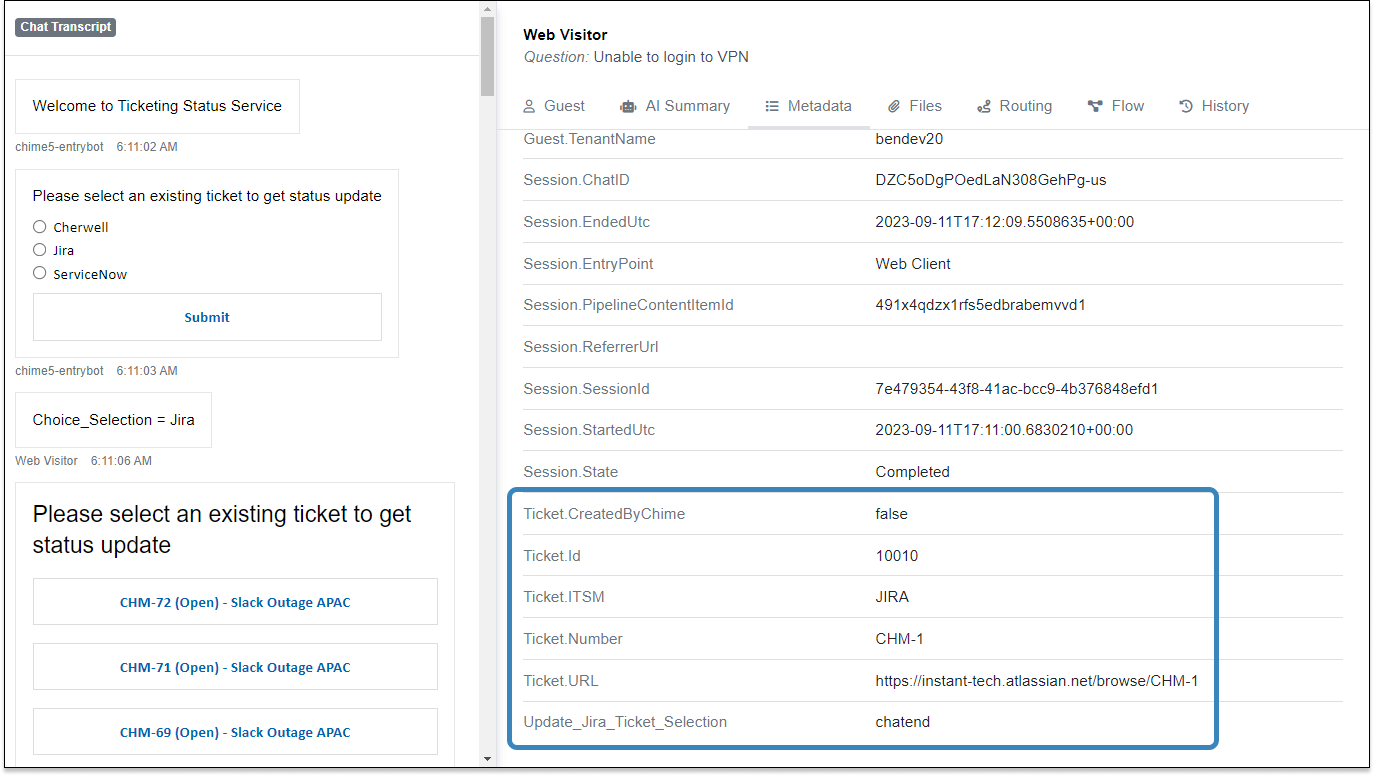
Related Items
To further enhance your understanding and utilization of the ticketing integration in Chime, here are some related resources:
- Streamline Service Desk Support Operations with JIRA Ticketing Integration
- Create JIRA Ticket
- Use JavaScript for accessing JIRA tickets