Getting Started as a Chime V5 Manager
Overview
As a tenant manager, you have a role for managing agents, chat sessions, chat data, and content. In this document we will introduce you how you can get started as a manager as well as a brief description of some basic features.
Check out our short onboarding video for Chime V5 managers showing how to add agents and look around the UI (2:03)
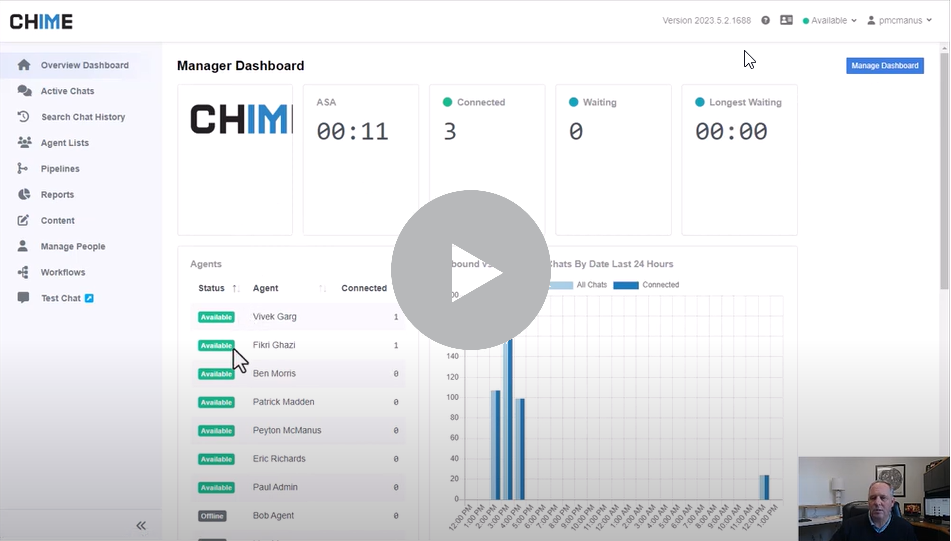
Onboarding As A Manager
Once you are added/invited by a tenant admin you will recieve an email with your username, password, and tenant url. Managers have access to both the manager and agent UI. The main item managers have during the onboarding process is to invite agent users.
Login from your tenant URL https://app.imchime.com/your_tenant_name
You will be redirected to the Manager UI
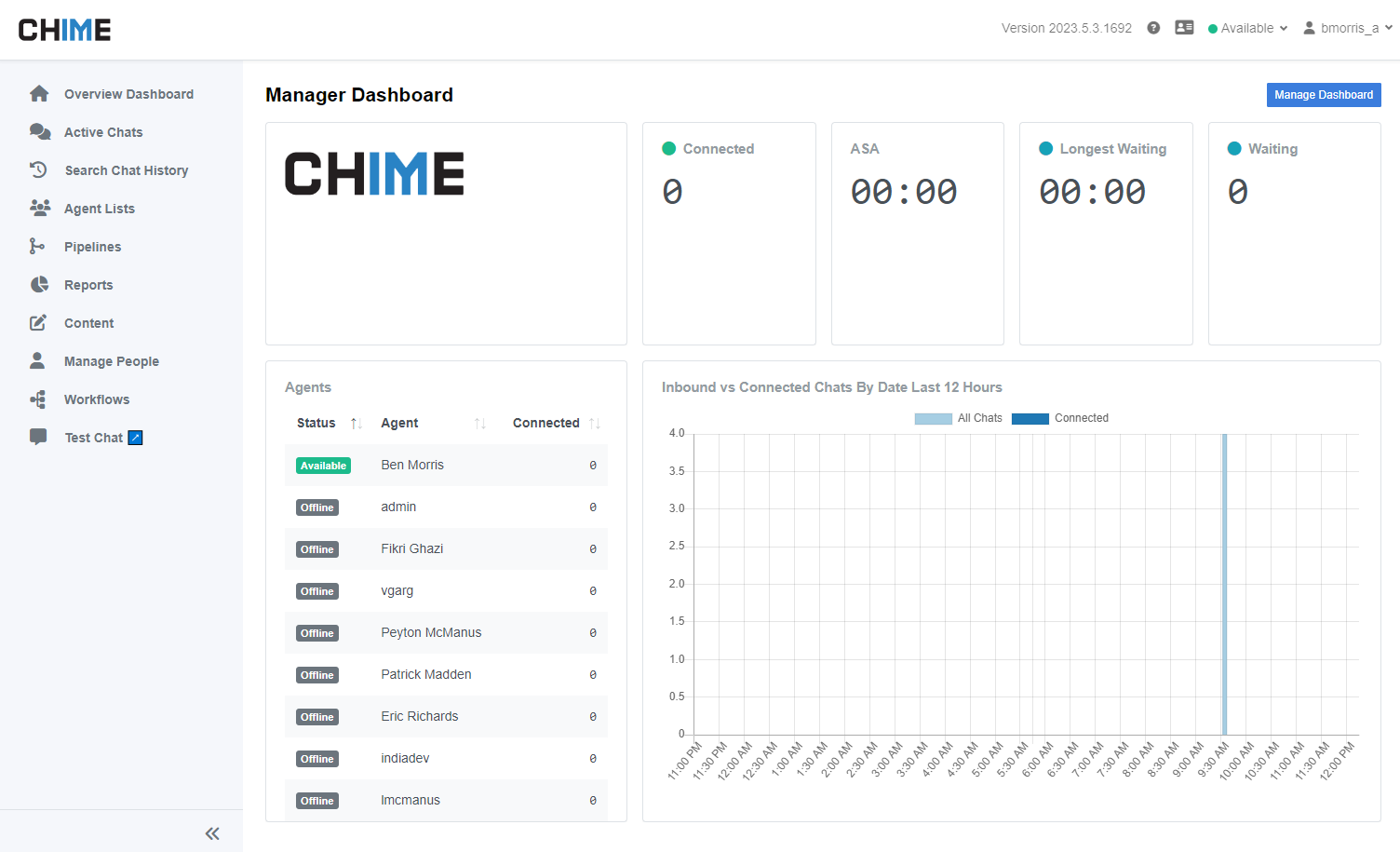
Select the 'Manage People' tab on the left side nav bar
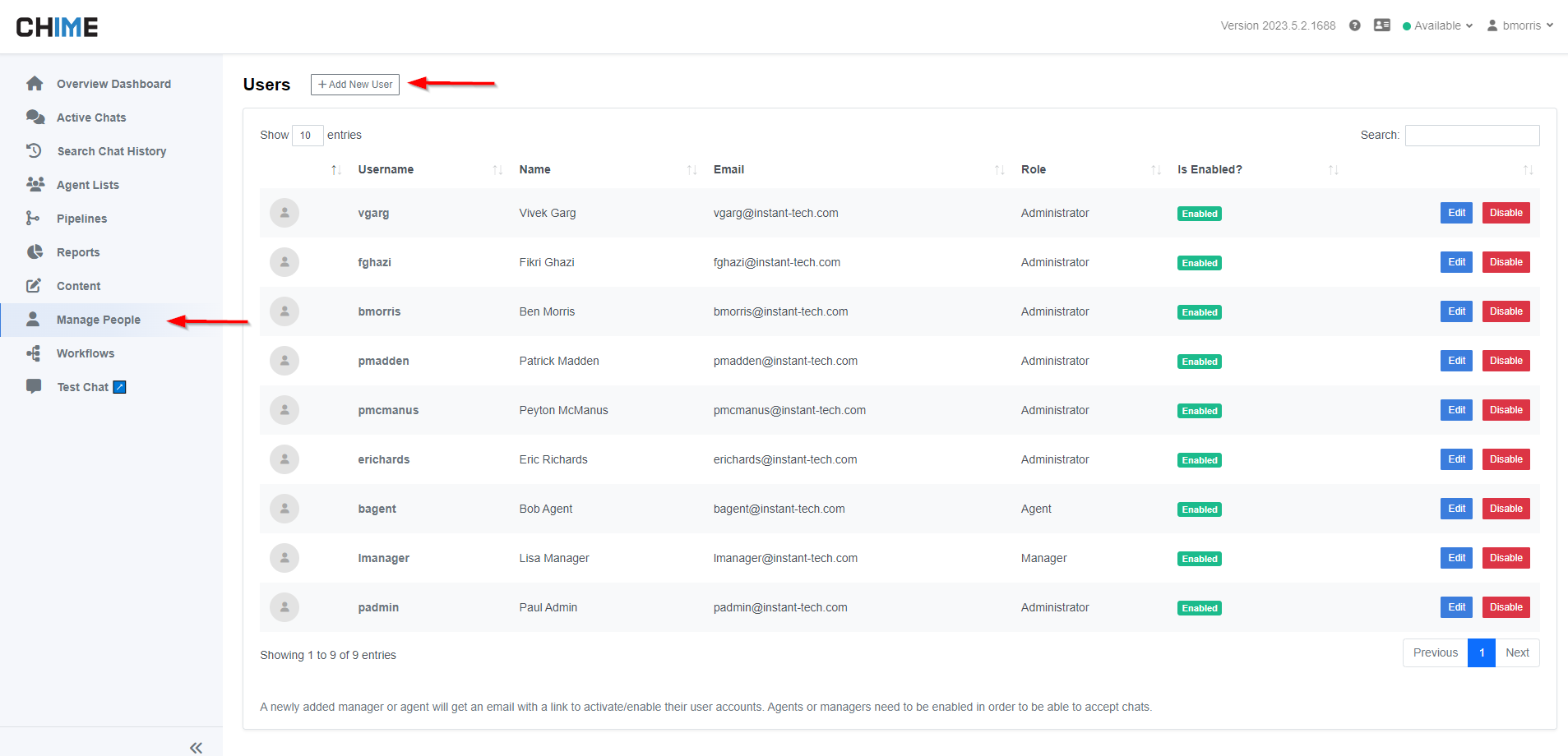
Select the 'Add User' button
Enter user details and select 'Agent' for the role
If you are signing in using Office 365 authentication, the password that is set will only be used for the initial sign in
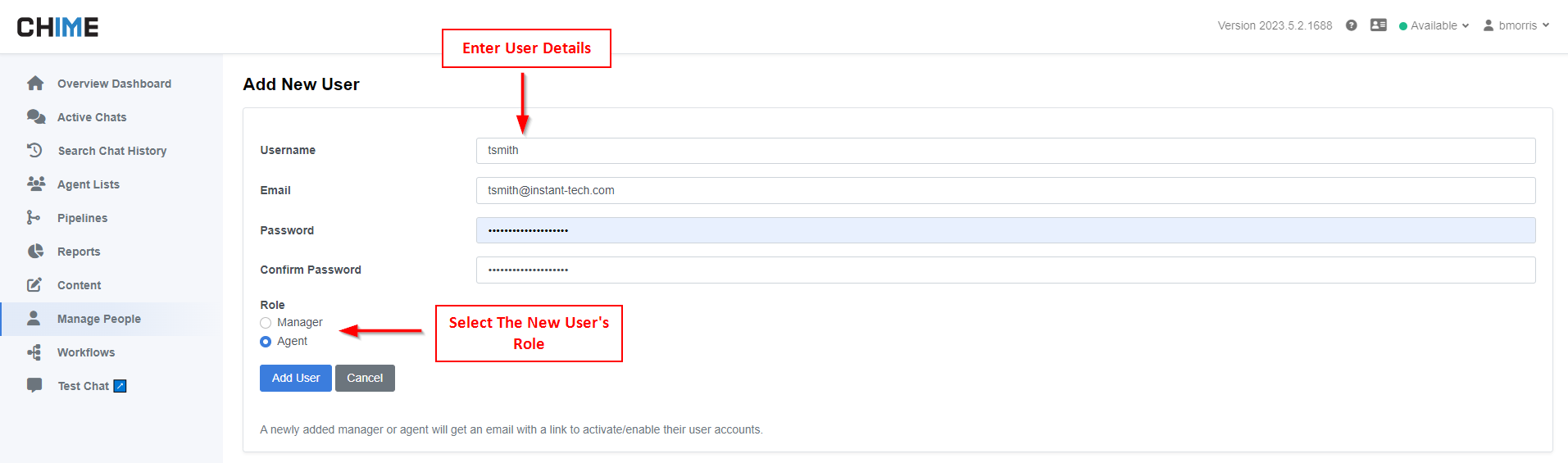
Basic Features
Manager Dashboard
The Manager Dashboard is were a user can configure widgets to display different types of information including live chat data, reports, and agent status.
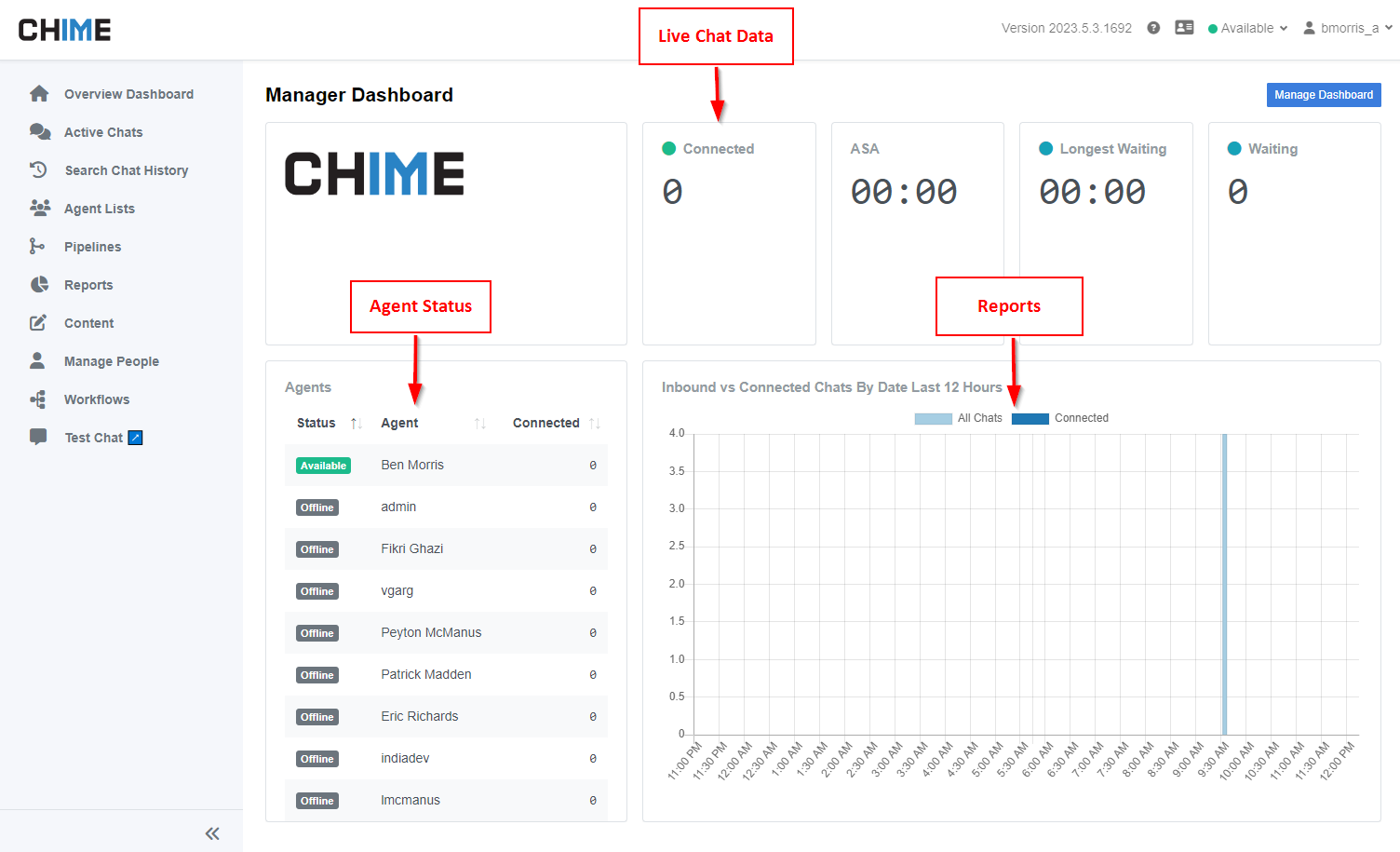
Chat Sessions
Managers are able to view both live chats from the 'Active Chats' tab and previous chat sessions from the 'Search Chat History Tab.
Reports
Both on the Manager Dashboard and the 'Reports' tab, managers are able to view reports on different data sets and create new ones.
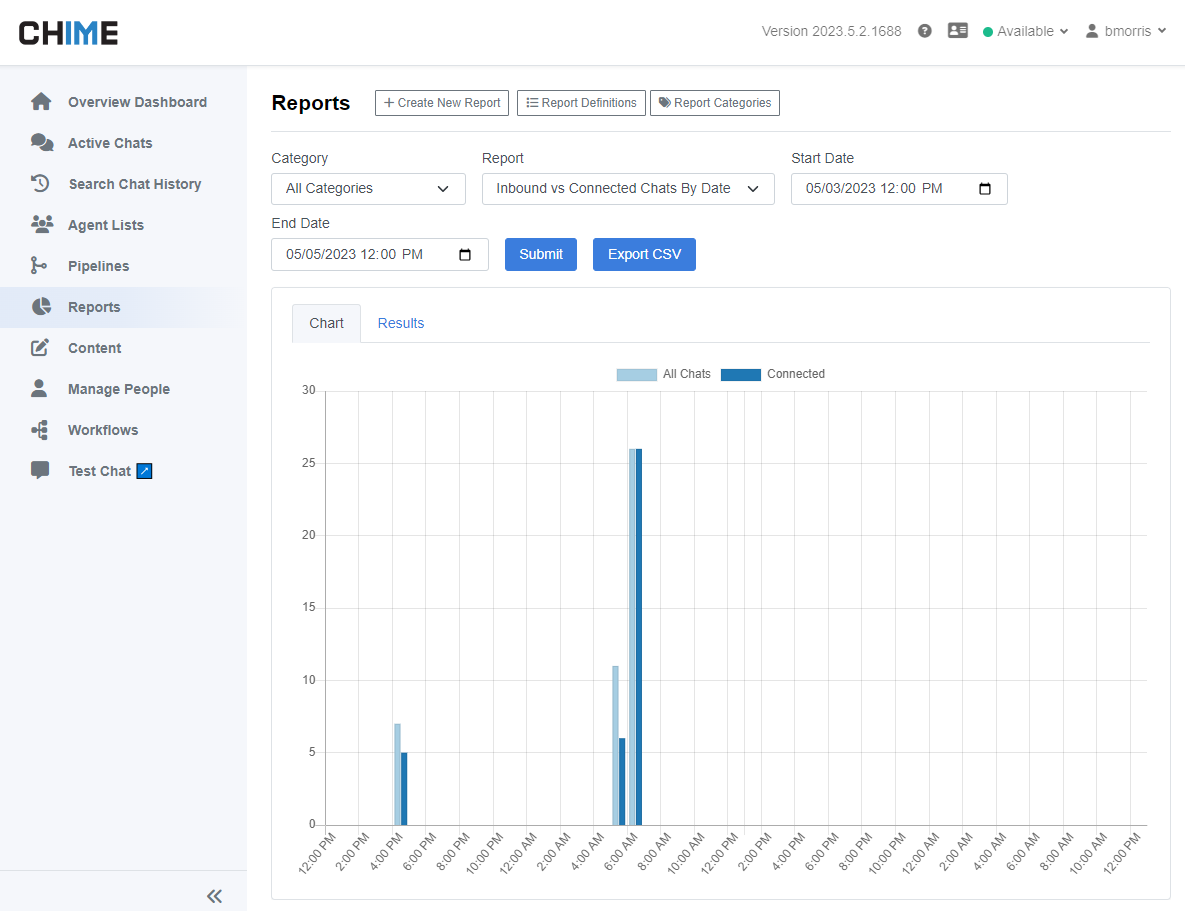
Content
Managers are able to add, edit, and create different types of content.
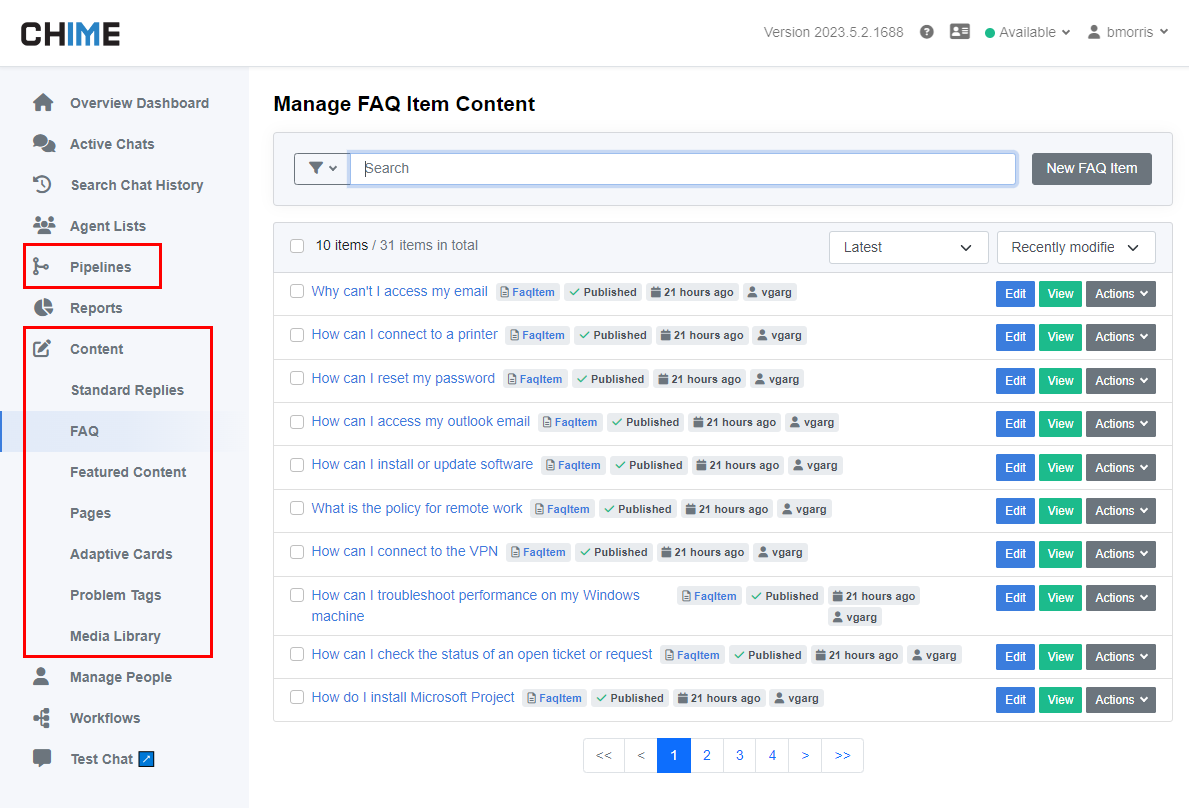
Related Links
To further enhance your understanding, here are some related resources:
Chime V5 AI Help Desk as Manager