How to use pipeline action: ServiceNow Ticket Listing?
Overview
Chime's ServiceNow Ticket Listing Pipeline Action is a powerful tool that allows you to fetch open incidents for a seeker and associate an existing ServiceNow incident with the chat session. This integration simplifies the workflow for your support team, enabling them to quickly identify and address seeker requests.
ServiceNow Instance Configuration
Under Chime Configuration -> ServiceNow tenant admin will need to specify ServiceNow instance URL and credentials.
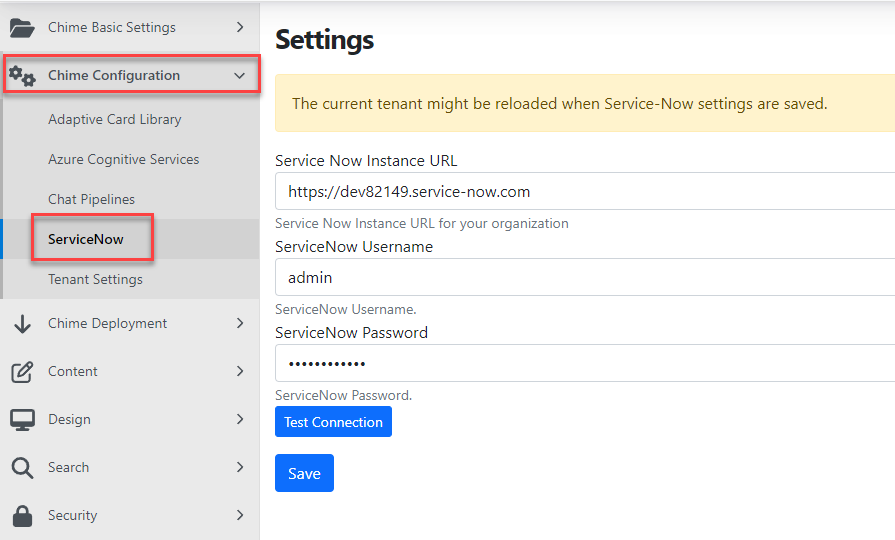
Pipeline Configuration
Prompt This field contains title which will appear on ticket listing card.
No Result State Pipeline key to which seeker should be moved if no incidents are found for seeker.
Lookup tickets using Session Meta Data Field This field is used for searching incidents in Service-Now. For most cases it should be seeker email address ${Guest.Email}
Next Stage Pipeline key to which seeker should be moved after they select and associate an incident with the session.
Options Additional pipeline navigation options can be added to the ticketing card as required (optional).

Seeker Experience
Pipeline shows list of open incidents

Clicking on an incident option shows link, description and last updated timestamp.
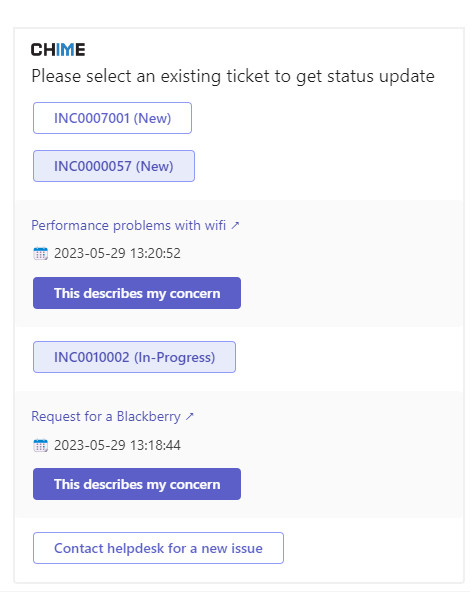
Associating incident with chat session
Using the option This describes my concern associates incident with session and moves seeker to Next State as specified in pipeline configuration.
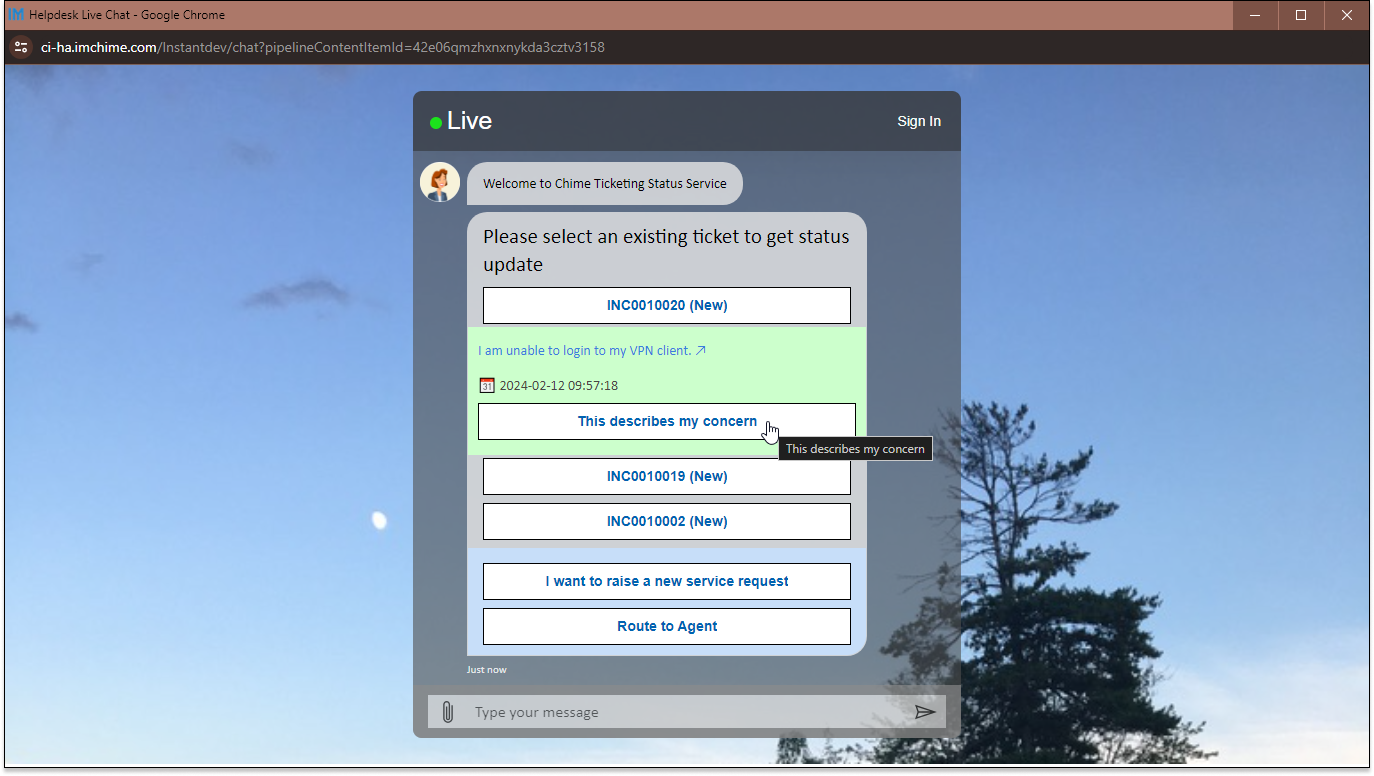
Metadata
When a ticket is created, updated, or associated within Chime metadata fields are populated within the chat session.
- Ticket.Number
- Ticket.Id
- Ticket.URL
- Ticket.ITSM
- Ticket.CreatedByChime

Related Items
To further enhance your understanding and utilization of the ticketing integration in Chime, here are some related resources:
- Elevating Service Desk Customer Support with Service-Now Ticketing Integration
- Use JavaScript for accessing ServiceNow Tickets
- Ticketing Metrics